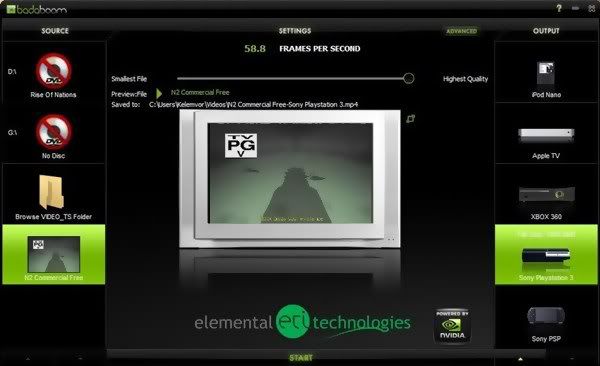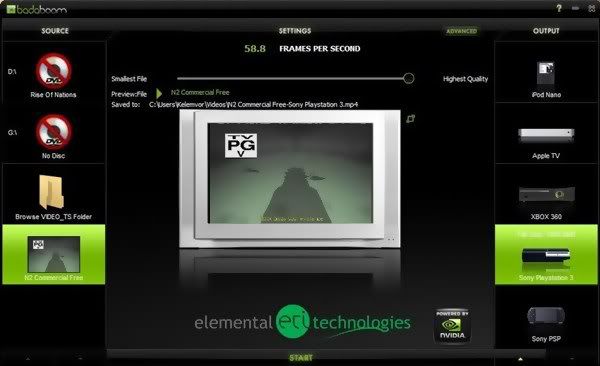
Badaboom Pro v.1.0 Final
I want to view my videos on all my display devices. How can I do this?
It's simple. The Badaboom™ Media Converter formats video and audio files for a variety of devices using a
process called transcoding. In the old days of video, there was broadcast television, VCRs, and that was about
it; video came in very few flavors. With the proliferation of digital media players came a similar proliferation
of video formats, making for widespread incompatibility. Badaboom™ is the solution to this incompatibility: it
takes video files from any source and formats them for a wide variety of devices.
Elemental Technologies and NVIDIA change the way transcoding is done!
Elemental Technologies Badaboom Media Converter takes a fundamentally different approach. Instead of performing
transcoding on the CPU, it harnesses the massively parallel NVIDIA GPUs in today’s computers to perform the core
transcoding operations. By utilizing the GPU, Badaboom™ transcoding not only runs much faster than CPU-based
competitors but leaves the CPU available to process other tasks. This allow consumers to painlessly convert video
between formats, allowing them to view home video content on their portable devices, or Media Center content on
their Apple TV – all in a convenient, intuitive application.
Cool! How do I use Badaboom to convert video?
It's pretty darn simple. That's the whole goal: make getting media onto your portable device easy and fast.
1. Boot up the Badaboom™ Media Converter.
2. Under the "Source" column on the left, select an input video. This can be one of several types:
1. an unencrypted DVD - perhaps a family DVD movie you created with Adobe Premiere Elements or Apple
iMovie;
2. a VIDEO_TS folder from your hard drive. VIDEO_TS folders replicate the file structure that DVDs use
to store data, and there are many tools available that allow for backing up DVD content onto hard drive in
VIDEO_TS folders.
3. a file on your computer (Badaboom™ currently supports MPEG-2 and H.264 input files, with more
formats coming soon)
3. Under the "Output" column on the right, select the type of device you want to view your video on. You
can scroll through available devices by clicking on the triangles at the bottom of the column. The background
of the device you choose will be highlighted in green, and you'll see your device reflected inthe middle of the
interface.
4. Hit the "Start" button at the center of the bottom of the screen. You'll see frames from the selected video
start whipping through your screen, as Badaboom™ harnesses your NVIDIA GPU to convert the video at unprecedented
rates. Since the work is being done by your GPU, you'll still have CPU available for general computing tasks like
email, word processing, and surfing the web. When the transcode completes, you'll have a video formatted for your
device ready to go in your My Videos folder.
5. That's it. There are more custom settings available by hitting the "Advanced" button. But we hope most users
will never need to touch them.
Available for users only








 © 2024
© 2024